How to uninstall the extension?
This method is suitable if you have previously installed the extension using ZXP Installer, and you already have it on your computer.
To remove the AtomX extension, you just need to open the program, find the extension in the list and click on the Uninstall button.
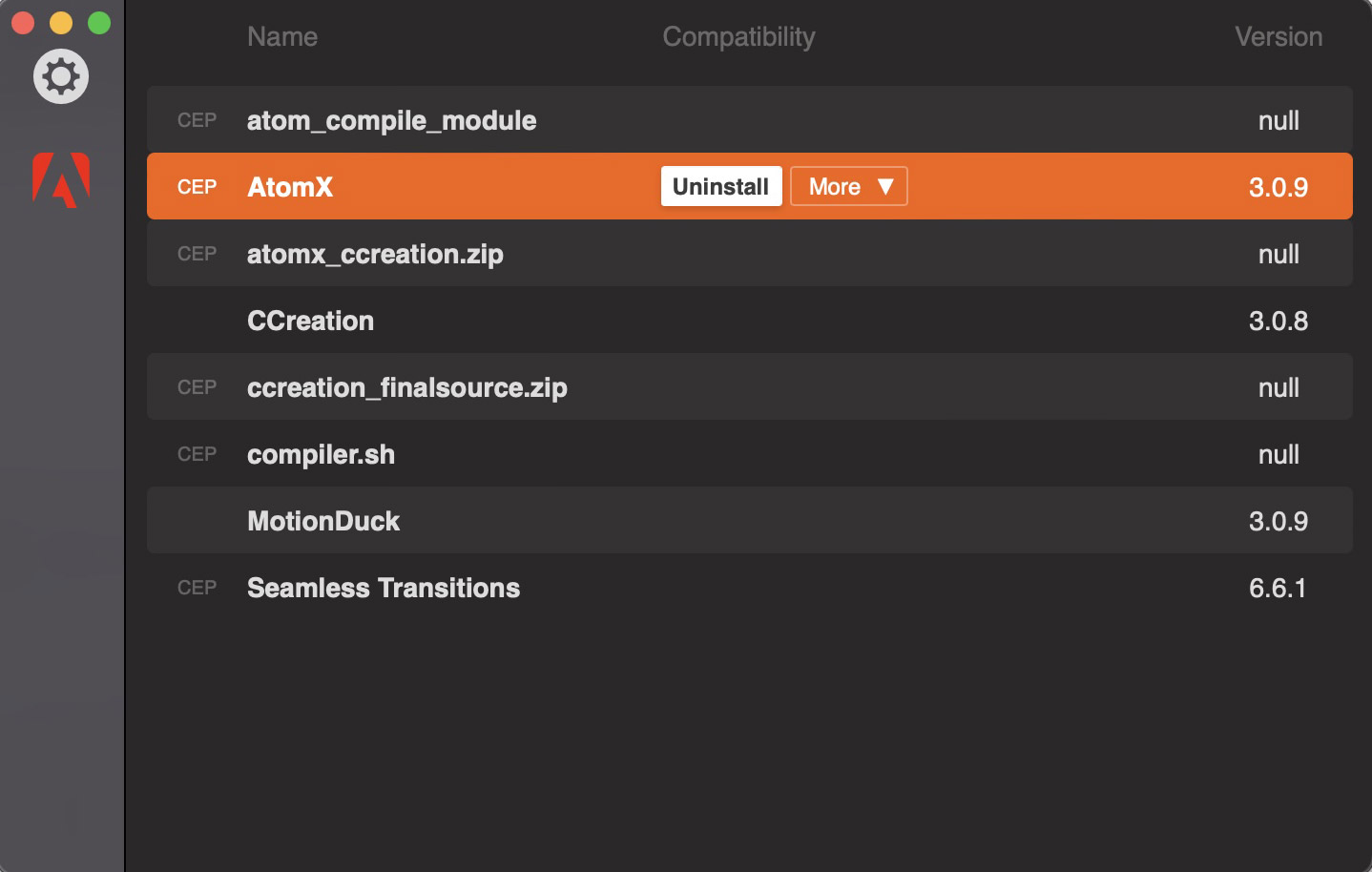
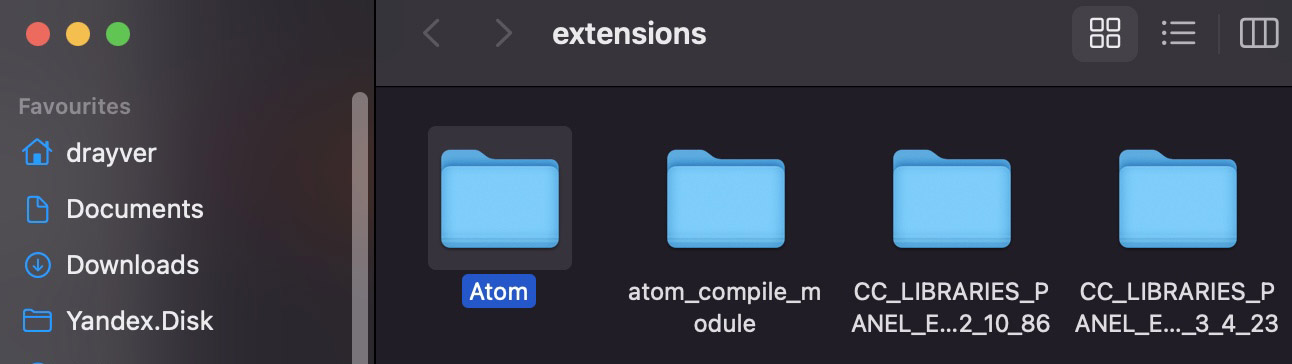
Go to the extensions folder, it differs depending on the OS.
Find the folder with the extension name (Atom) and simply delete it.
That’s all - the extension has been removed from your computer.
Removing packages
If you no longer plan to use previously installed packages, then after removing the extension, you should delete them.
The removal depends on the package installation method: Default or Portable.
Default
If you installed packages using the default method (with copying packages to internal directories), then you should clean the folder with the package directory manually.
Find and delete the folder named Atom Extension at:
Portable
If you installed packages in your own folders, then just find and delete the folders with packages.