How to install the AtomX extension?
The most convenient way to install the extension and receive regular updates is to use our AtomX Manager!
Download and install AtomX Manager for macOS or Windows.
Click the button in the center to download and automatically install the latest version of the extension.
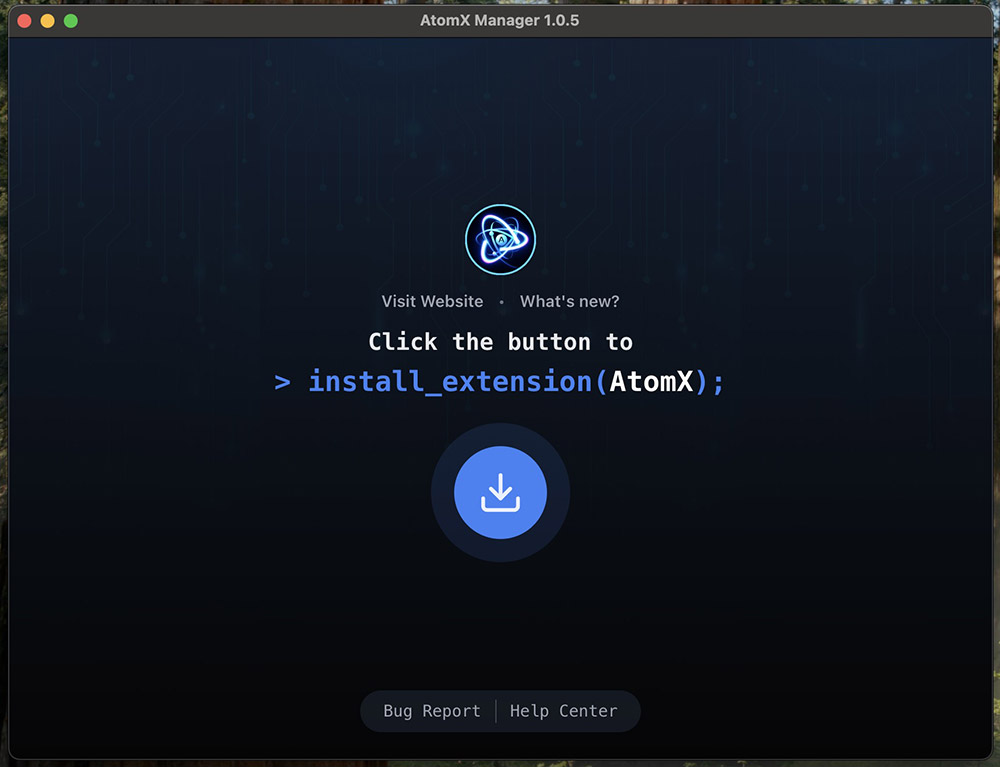
- Possible first-run issue on Windows
On some Windows systems, security settings may prevent the installation of AtomX Manager. On such systems, you will see a security message similar to the one below.
If this happens to you, click on the More info link. When you do that, the information message should now look like this:
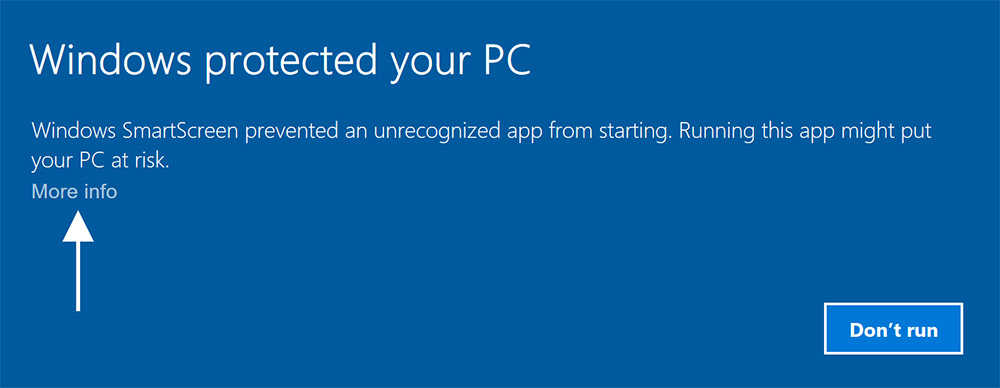
Click the Run anyway button to complete the installation.
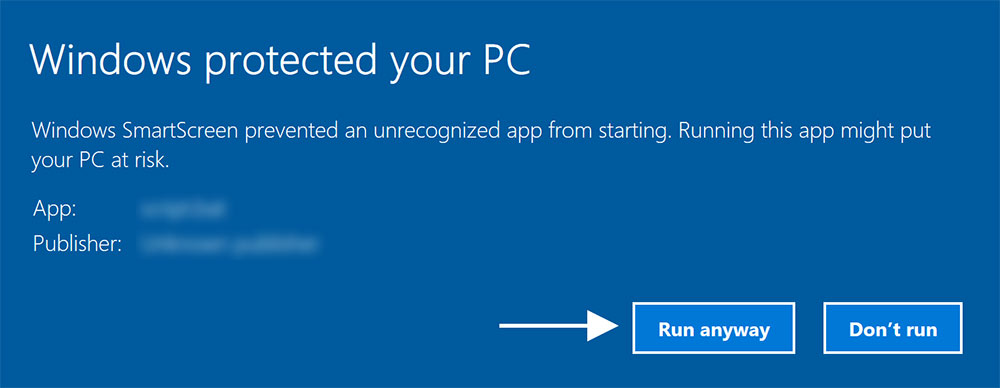
- Possible first-run issue on macOS
When downloading an app from outside the App Store, macOS may ask if you want to run the app. Please confirm this action.

The easiest way to install the extension is to use the special ZXP Installer program.
Simply download the AtomX extension from the website if you haven’t downloaded it yet and follow the instructions below.
- Go to the ZXP Installer, select your operating system and click to download (.exe for Windows / .dmg for Mac OS).
- Launch the ZXP Installer program and you can begin installing the extension.
- To start the installation, simply drag and drop the extension file (.ZXP filetype) into the ZXP Installer program window.
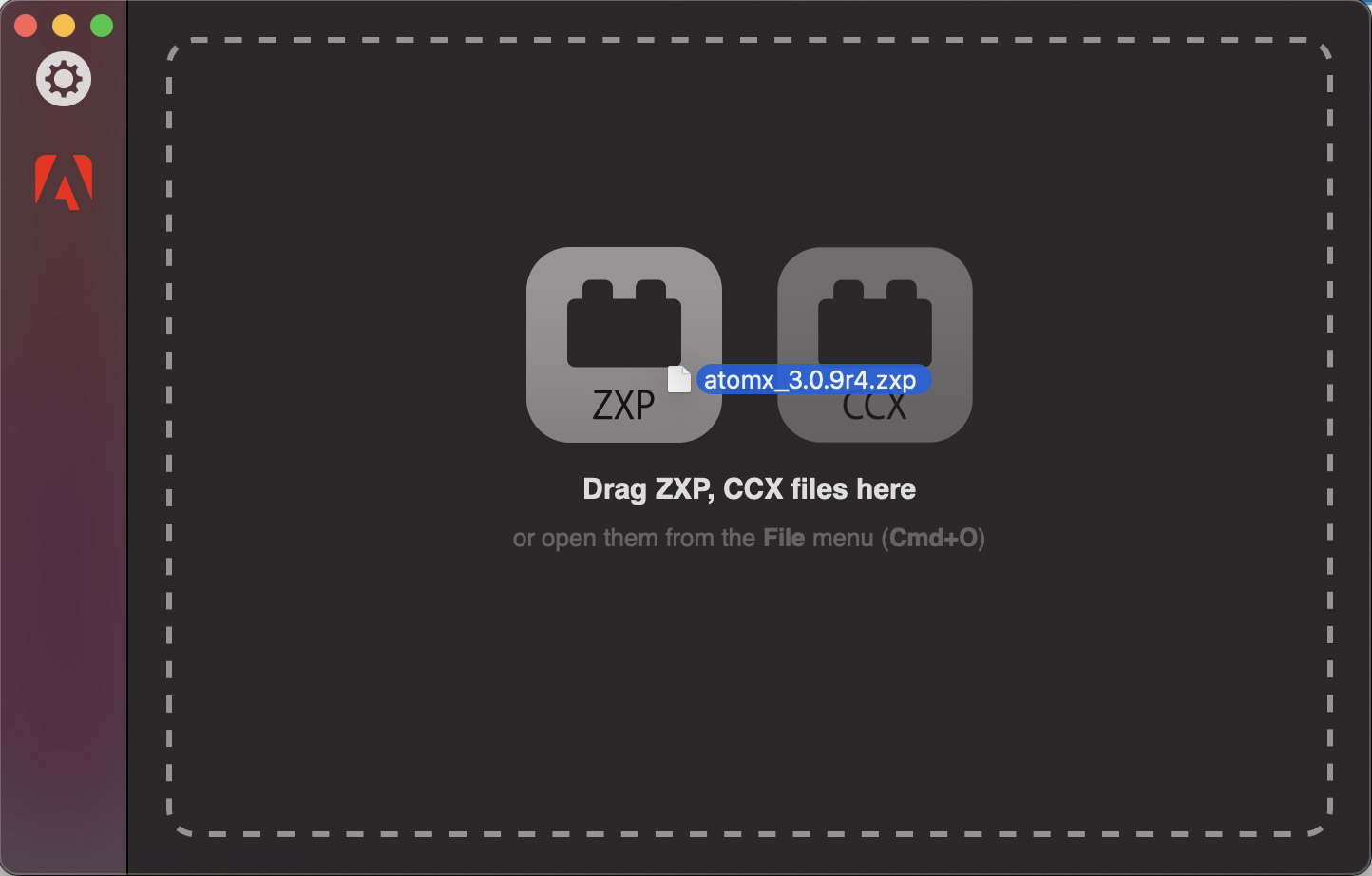
Or you can just select the file, go to tab File -> Open… and select the extension.
Simply download the AtomX extension from the website if you haven’t downloaded it yet and follow the instructions below.
Find the AtomX extension (downloaded ZXP file).
Next you need to rename the file format from ZXP to ZIP, or open the file using any archiver.
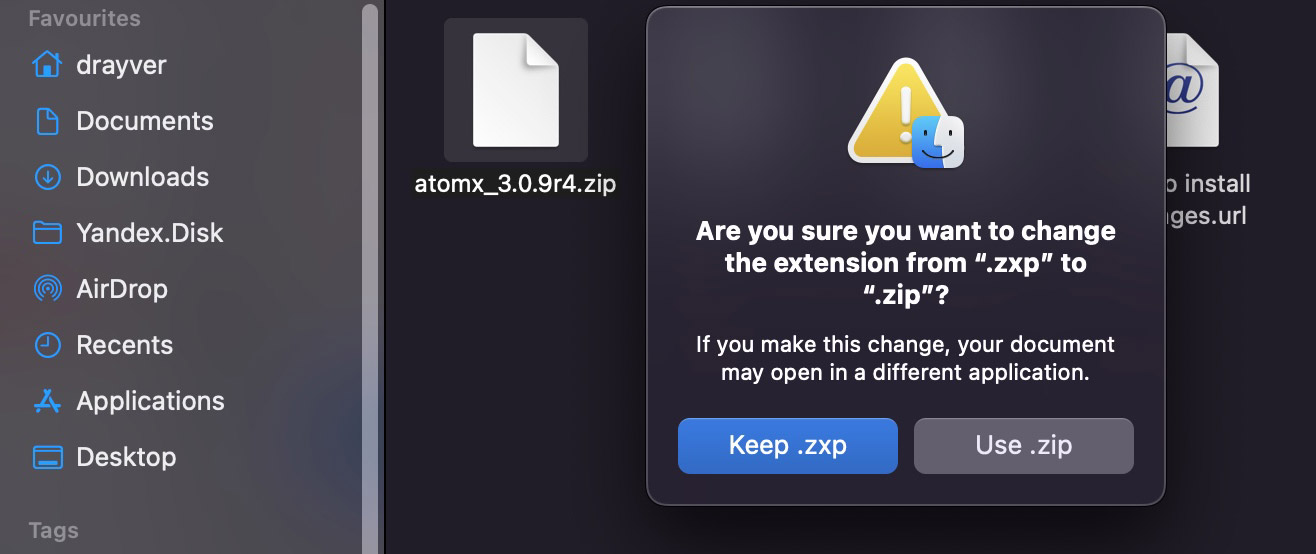
Unzip all files into a folder with the same name as the extension (or any other name - it doesn’t matter).
Now move this folder to the extensions section depending on your OS.
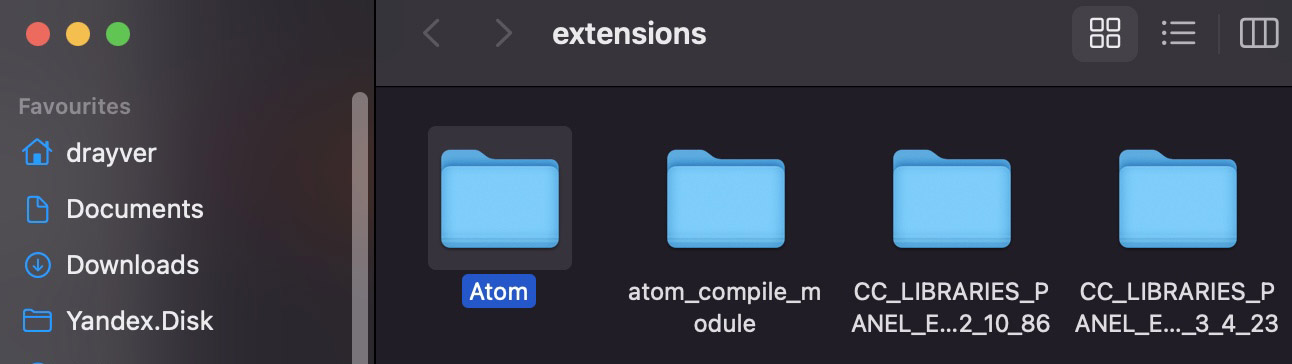
First Launch
When AtomX is installed, restart the software (After Effects or Premiere Pro - the extension will be available for both programs at once) and go to tab Window -> Extensions -> AtomX to launch the extension.
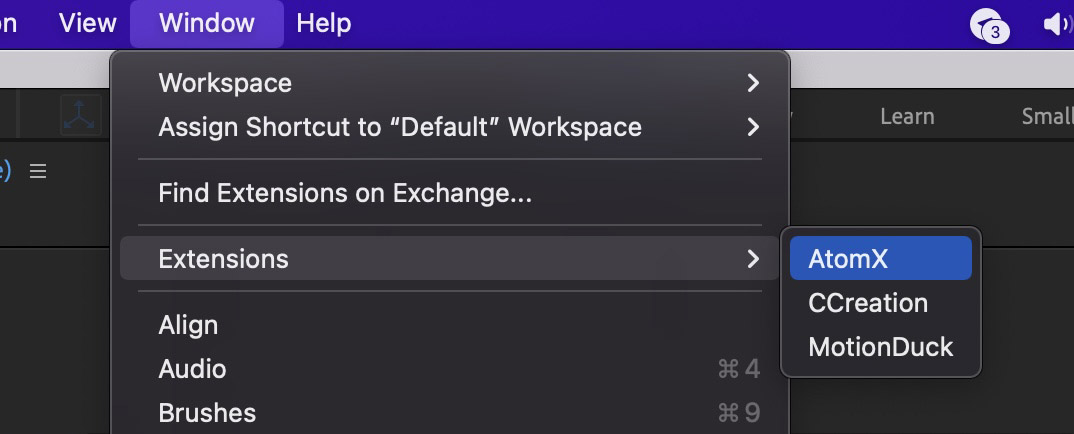
You can close the extension after use, or attach it to the panel (so that the extension runs along with the program).