How to install new packages?
Make sure that you have unzipped all the files from the downloaded package archive.
Find the *.atom file inside the unzipped folder - this is our package that we will install.
The easiest installation method is to simply drag and drop your package file into the extension window.
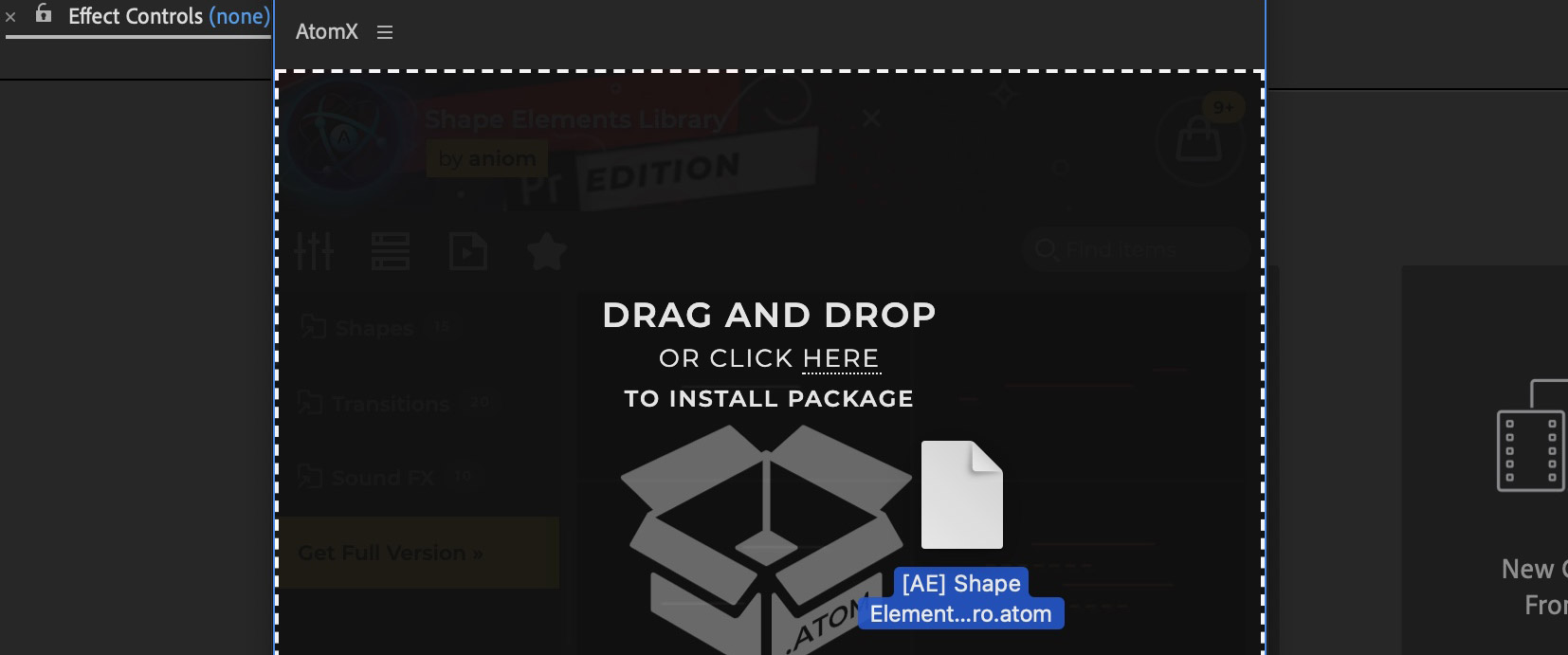
To open the package manager, click on the extension logo. 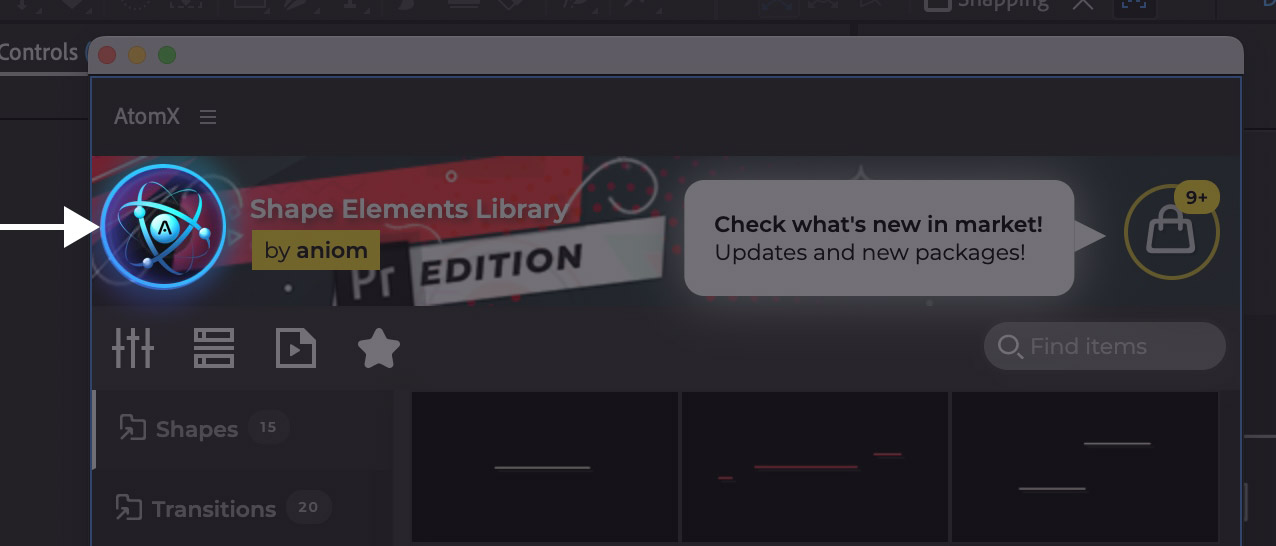
Inside package manager, click to install new package and choose the package file.
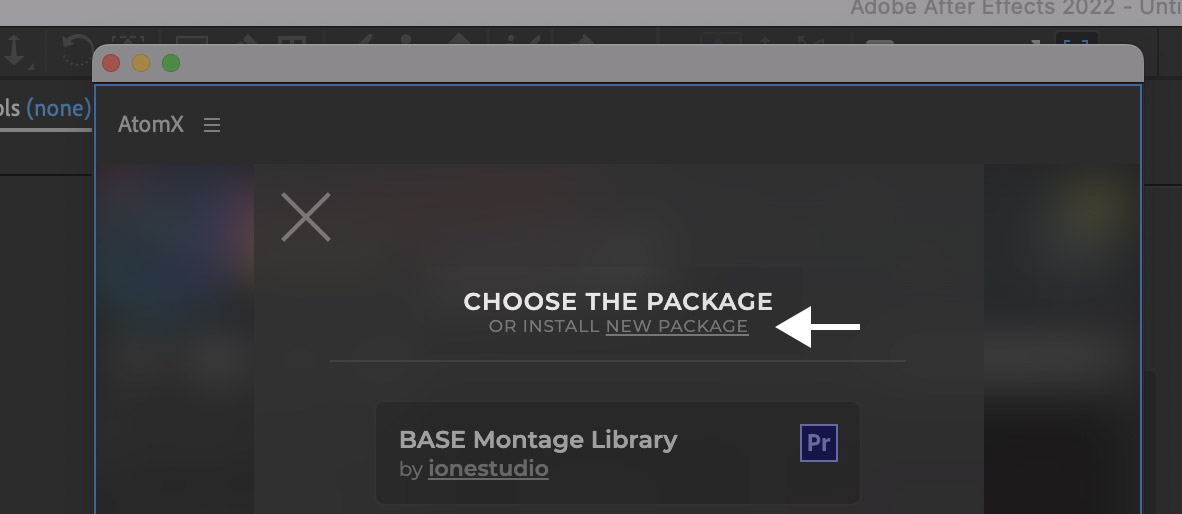
Activation
If you install a premium package (for demo packages this step is skipped), the extension will ask for an activation code for this package.
An activation code is issued when purchasing a package, see the Activation section to find out where the purchase code is located.
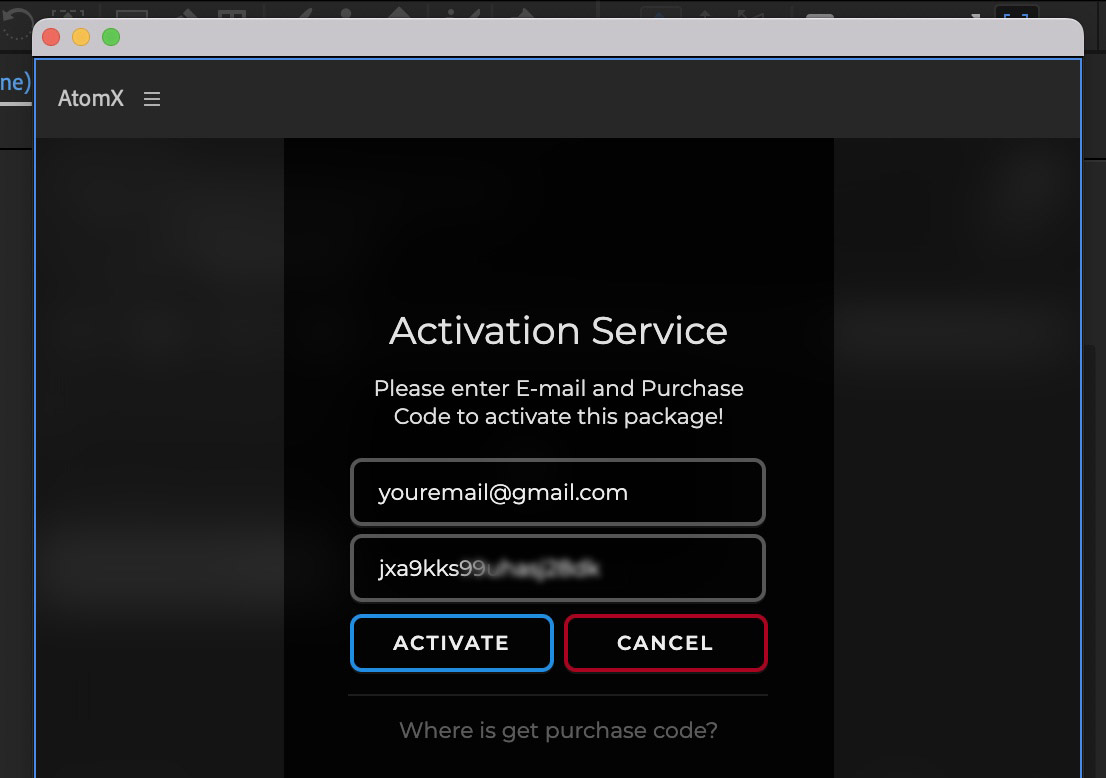
To activate, please enter your email and purchase code issued upon purchase of the package (make sure there are no extra spaces) and click on the Activate button.
Installation Method
Select the installation option (Default or Portable) that suits you best and click continue.
You can also save the desired option so that the extension does not ask about it when installing new packages - check the box: Save and don’t ask again.
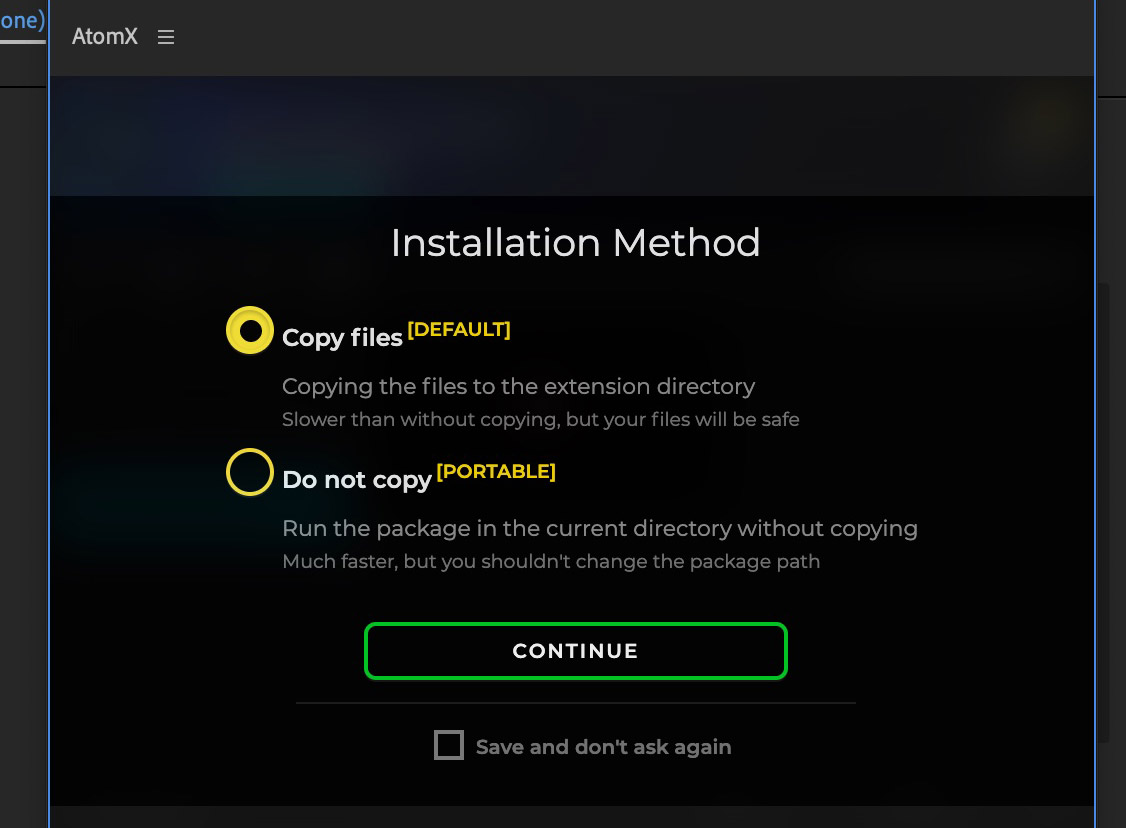
Wait for the package to install and good luck using it!